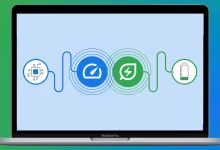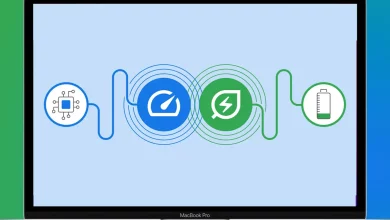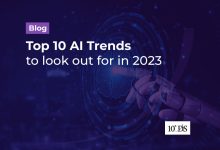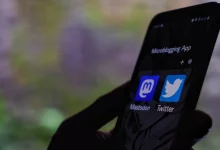IT News
November 24, 2022
Top 10 Stories about Compute Engines
1. Google’s Compute Engine: In 2013, Google launched its Compute Engine, a cloud-based service that…
Tech News
November 16, 2022
Twitter back online after global outage has thousands complaining
Twitter was down for users around the world for several hours on Monday, causing widespread…
Tech News
October 8, 2022
Why is Elon Musk spending his time on Twitter, not on the mission to Mars?
Elon Musk, the CEO of SpaceX and Tesla, has garnered a reputation for being a…
IT News
September 28, 2022
Google Chrome gets memory- and power-saving modes
Google Chrome is a popular web browser that is used by millions of people around…